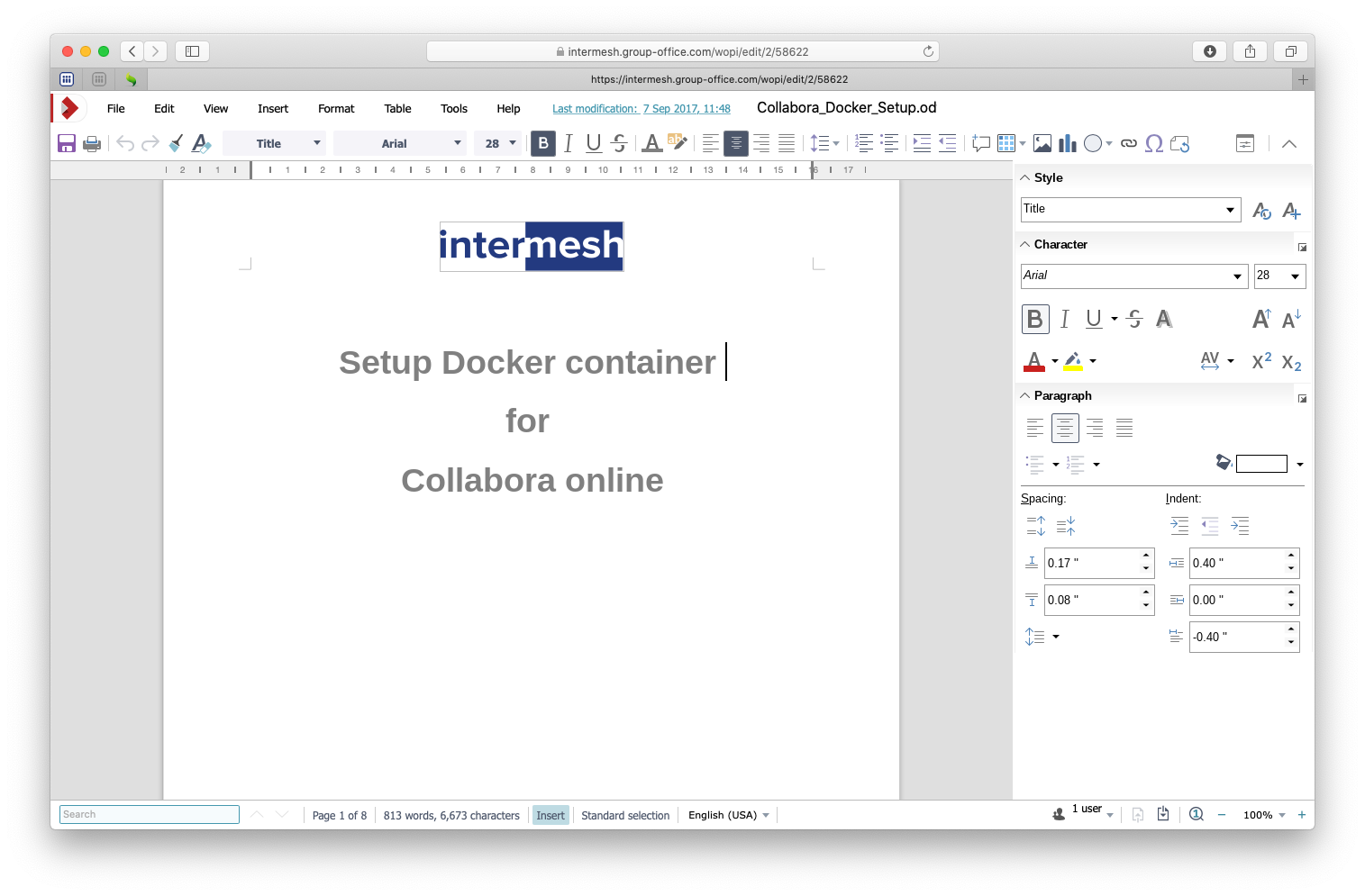Group-Office integrates nicely with LibreOffice or Collabora Online. Enabling you to edit text, spreadsheet and presentation documents in your browser. You can also collaborate on documents by editing with multiple users.
In this post we'll cover the installation of LibreOffice Online with Docker and a reverse proxy and natively on Debian. When it's running you can proceed to the Group-Office manual to integrate it. Good luck!
LibreOffice Online
Docker
We found the easiest way to set it up is using Docker with Docker compose and Nginx or Apache as reverse proxy. If you run it on the same server as Group-Office you should setup with Apache as the package comes with Apache.
Replace docs.example.com everywhere below with your hostname that you'll use to access LibreOffice Online.
Docker compose
Create a file docs.example.com/docker-compose.yml
version: "3.6"
services:
libreoffice:
image: libreoffice/online:master
environment:
domain: (.*\.example\.com|host\.docker\.internal)
username: admin
password: secret
extra_params: --o:ssl.enable=false --o:ssl.termination=true
DONT_GEN_SSL_CERT: 1
volumes:
- lo_config_volume:/etc/loolwsd
cap_add:
- MKNOD
ports:
- "127.0.0.1:9980:9980"
restart:
unless-stopped
volumes:
lo_config_volume:
Replace the domain part with a regular expression that allows the Group-Office hosts.
For a single domain you can replace this with just groupoffice.example.com.
Start docker with the command in the directory "docs.example.com"
docker-compose up -d
Nginx
You can use either Nginx or Apache. If you already have Apache installed then skip this
section and proceed with Apache. Setup the virtual host in a new text file:
/etc/nginx/sites-enabled/docs.example.com
HTTPS Server
server {
listen 443 ssl;
server_name docs.example.com;
error_log /var/log/nginx/docs_error.log;
# We use let's encrypt for SSL
ssl_certificate /etc/letsencrypt/live/docs.example.com/fullchain.pem;
ssl_trusted_certificate /etc/letsencrypt/live/docs.example.com/fullchain.pem;
ssl_certificate_key /etc/letsencrypt/live/docs.example.com/privkey.pem;
include /etc/letsencrypt/options-ssl-nginx.conf;
# static files
location ^~ /loleaflet {
proxy_pass http://localhost:9980;
proxy_set_header Host $http_host;
}
# WOPI discovery URL
location ^~ /hosting/discovery {
proxy_pass http://localhost:9980;
proxy_set_header Host $http_host;
}
# Capabilities
location ^~ /hosting/capabilities {
proxy_pass http://localhost:9980;
proxy_set_header Host $http_host;
}
# main websocket
location ~ ^/lool/(.*)/ws$ {
proxy_pass http://localhost:9980;
proxy_set_header Upgrade $http_upgrade;
proxy_set_header Connection "Upgrade";
proxy_set_header Host $http_host;
proxy_read_timeout 36000s;
}
# download, presentation and image upload
location ~ ^/lool {
proxy_pass http://localhost:9980;
proxy_set_header Host $http_host;
}
# Admin Console websocket
location ^~ /lool/adminws {
proxy_pass http://localhost:9980;
proxy_set_header Upgrade $http_upgrade;
proxy_set_header Connection "Upgrade";
proxy_set_header Host $http_host;
proxy_read_timeout 36000s;
}
}
Check the nginx syntax with:
nginx -t
It it's OK then reload nginx:
systemctl reload nginx
Now that LibreOffice online is running you can proceed to the Group-Office configuration here: LibreOffice Online
Apache
Create this virtual host in the text file /etc/apache2/sites-enabled:
ServerName docs.example.com:443 Options -Indexes # SSL configuration, you may want to take the easy route instead and use Lets Encrypt! SSLEngine on SSLCertificateFile /path/to/signed_certificate SSLCertificateChainFile /path/to/intermediate_certificate SSLCertificateKeyFile /path/to/private/key SSLProtocol all -SSLv2 -SSLv3 SSLCipherSuite ECDHE-ECDSA-CHACHA20-POLY1305:ECDHE-RSA-CHACHA20-POLY1305:ECDHE-ECDSA-AES128-GCM-SHA256:ECDHE-RSA-AES128-GCM-SHA256:ECDHE-ECDSA-AES256-GCM-SHA384:ECDHE-RSA-AES256-GCM-SHA384:DHE-RSA-AES128-GCM-SHA256:DHE-RSA-AES256-GCM-SHA384:ECDHE-ECDSA-AES128-SHA256:ECDHE-RSA-AES128-SHA256:ECDHE-ECDSA-AES128-SHA:ECDHE-RSA-AES256-SHA384:ECDHE-RSA-AES128-SHA:ECDHE-ECDSA-AES256-SHA384:ECDHE-ECDSA-AES256-SHA:ECDHE-RSA-AES256-SHA:DHE-RSA-AES128-SHA256:DHE-RSA-AES128-SHA:DHE-RSA-AES256-SHA256:DHE-RSA-AES256-SHA:ECDHE-ECDSA-DES-CBC3-SHA:ECDHE-RSA-DES-CBC3-SHA:EDH-RSA-DES-CBC3-SHA:AES128-GCM-SHA256:AES256-GCM-SHA384:AES128-SHA256:AES256-SHA256:AES128-SHA:AES256-SHA:DES-CBC3-SHA:!DSS SSLHonorCipherOrder on # Encoded slashes need to be allowed AllowEncodedSlashes NoDecode # Container uses a unique non-signed certificate SSLProxyEngine On SSLProxyVerify None SSLProxyCheckPeerCN Off SSLProxyCheckPeerName Off # keep the host ProxyPreserveHost On # static html, js, images, etc. served from loolwsd # loleaflet is the client part of LibreOffice Online ProxyPass /loleaflet http://127.0.0.1:9980/loleaflet retry=0 ProxyPassReverse /loleaflet http://127.0.0.1:9980/loleaflet # WOPI discovery URL ProxyPass /hosting/discovery http://127.0.0.1:9980/hosting/discovery retry=0 ProxyPassReverse /hosting/discovery http://127.0.0.1:9980/hosting/discovery # Capabilities ProxyPass /hosting/capabilities http://127.0.0.1:9980/hosting/capabilities retry=0 ProxyPassReverse /hosting/capabilities http://127.0.0.1:9980/hosting/capabilities # Main websocket ProxyPassMatch "/lool/(.*)/ws$" ws://127.0.0.1:9980/lool/$1/ws nocanon # Admin Console websocket ProxyPass /lool/adminws ws://127.0.0.1:9980/lool/adminws # Download as, Fullscreen presentation and Image upload operations ProxyPass /lool http://127.0.0.1:9980/lool ProxyPassReverse /lool http://127.0.0.1:9980/lool
Now that LibreOffice online is running you can proceed to the Group-Office configuration here: LibreOffice Online
Verify LibreOffice install
You can verify that the install worked by visiting the URL below in your browser:
https://docs.example.com/hosting/discovery
You should see an XML document. If not then look at the log files:
docker-compose logs
Debian packages
SSL
We've used the Debian packages and setup SSL with Letsencrypt. Then we've added this SSL configuration to /etc/loolwsd/loolwsd.xml:
<ssl desc="SSL settings">
<enable type="bool" desc="Controls whether SSL encryption is enable (do not disable for production deployment). If default is false, must first be compiled with SSL support to enable." default="true">true</enable>
<termination desc="Connection via proxy where loolwsd acts as working via https, but actually uses http." type="bool" default="true">false</termination>
<cert_file_path desc="Path to the cert file" relative="false">/etc/letsencrypt/live/groupoffice.co/cert.pem</cert_file_path>
<key_file_path desc="Path to the key file" relative="false">/etc/letsencrypt/live/groupoffice.co/privkey.pem</key_file_path>
<ca_file_path desc="Path to the ca file" relative="false">/etc/letsencrypt/live/groupoffice.co/fullchain.pem</ca_file_path>
<cipher_list desc="List of OpenSSL ciphers to accept" default="ALL:!ADH:!LOW:!EXP:!MD5:@STRENGTH"></cipher_list>
<hpkp desc="Enable HTTP Public key pinning" enable="false" report_only="false">
<max_age desc="HPKP's max-age directive - time in seconds browser should remember the pins" enable="true">1000</max_age>
<report_uri desc="HPKP's report-uri directive - pin validation failure are reported at this URL" enable="false"></report_uri>
<pins desc="Base64 encoded SPKI fingerprints of keys to be pinned">
<pin></pin>
</pins>
</hpkp>
</ssl>
Network
Change network settings to allow posting from your Group-Office URL. We've used a wildcard for all subdomains ..example.com* for example:
<net desc="Network settings">
<proto type="string" default="all" desc="Protocol to use IPv4, IPv6 or all for both">all</proto>
<listen type="string" default="any" desc="Listen address that loolwsd binds to. Can be 'any' or 'loopback'.">any</listen>
<service_root type="path" default="" desc="Prefix all the pages, websockets, etc. with this path."></service_root>
<post_allow desc="Allow/deny client IP address for POST(REST)." allow="true">
<host desc="The IPv4 private 192.168 block as plain IPv4 dotted decimal addresses.">192\.168\.[0-9]{1,3}\.[0-9]{1,3}</host>
<host desc="Ditto, but as IPv4-mapped IPv6 addresses">::ffff:192\.168\.[0-9]{1,3}\.[0-9]{1,3}</host>
<host desc="The IPv4 loopback (localhost) address.">127\.0\.0\.1</host>
<host desc="Ditto, but as IPv4-mapped IPv6 address">::ffff:127\.0\.0\.1</host>
<host desc="The IPv6 loopback (localhost) address.">::1</host>
<host desc="wildcard" allow="true">.*\.example\.com</host>
</post_allow>
<frame_ancestors desc="Specify who is allowed to embed the LO Online iframe (loolwsd and WOPI host are always allowed). Separate multiple hosts by space."></frame_ancestors>
</net>
Storage
Change the backend storage to allow your Group-Office URL:
<storage desc="Backend storage">
<filesystem allow="false" />
<wopi desc="Allow/deny wopi storage. Mutually exclusive with webdav." allow="true">
<host desc="wildcard" allow="true">.*\.example\.com</host>
<host desc="Regex pattern of hostname to allow or deny." allow="true">localhost</host>
<host desc="Regex pattern of hostname to allow or deny." allow="true">10\.[0-9]{1,3}\.[0-9]{1,3}\.[0-9]{1,3}</host>
<host desc="Regex pattern of hostname to allow or deny." allow="true">172\.1[6789]\.[0-9]{1,3}\.[0-9]{1,3}</host>
<host desc="Regex pattern of hostname to allow or deny." allow="true">172\.2[0-9]\.[0-9]{1,3}\.[0-9]{1,3}</host>
<host desc="Regex pattern of hostname to allow or deny." allow="true">172\.3[01]\.[0-9]{1,3}\.[0-9]{1,3}</host>
<host desc="Regex pattern of hostname to allow or deny." allow="true">192\.168\.[0-9]{1,3}\.[0-9]{1,3}</host>
<host desc="Regex pattern of hostname to allow or deny." allow="false">192\.168\.1\.1</host>
<max_file_size desc="Maximum document size in bytes to load. 0 for unlimited." type="uint">0</max_file_size>
</wopi>
<webdav desc="Allow/deny webdav storage. Mutually exclusive with wopi." allow="false">
<host desc="Hostname to allow" allow="false">localhost</host>
</webdav>
</storage>
After making these changes restart loolwsd:
sudo systemctl restart loolwsd
Check the status:
sudo systemctl status loolwsd
If anything is wrong view the logs:
sudo journalctl -u loolwsd
Now that LibreOffice online is running you can proceed to the Group-Office configuration here:
LibreOffice Online install