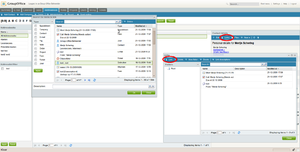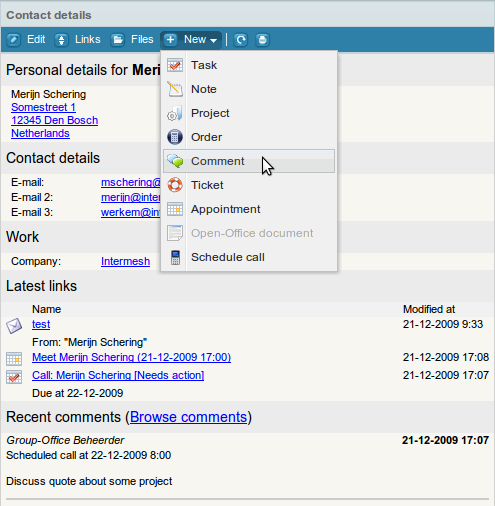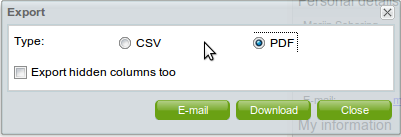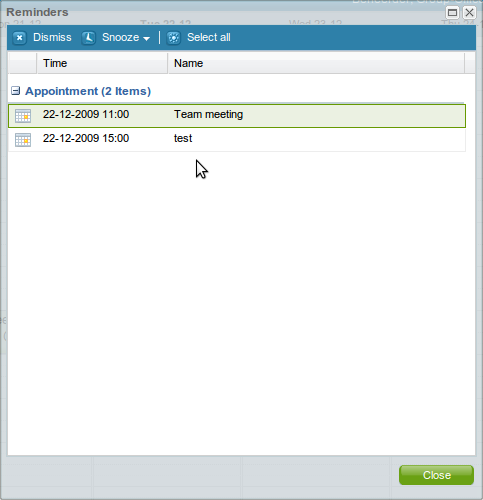| This manual is deprecated. Please visit https://groupoffice.readthedocs.io for the latest documentation. |
Difference between revisions of "General functions"
(→Reminders) |
(→Video demonstration) |
||
| Line 28: | Line 28: | ||
===Video demonstration=== | ===Video demonstration=== | ||
| − | < | + | <html> |
| + | <iframe width="420" height="315" src="//www.youtube.com/embed/Lf9jQiftZLc" frameborder="0" allowfullscreen></iframe> | ||
| + | </html> | ||
==Exporting data== | ==Exporting data== | ||
Latest revision as of 14:13, 27 August 2013
Search
There's a search input field at the top right of the screen. When you search for a keyword there Group-Office will search trough all text fields of all items except for e-mails. E-mail is stored on an IMAP server and they are not searched with this system for performance reasons. You have to search for e-mail with the e-mail module itself.
Links
Group-Office has a links feature. You can link a lot of items to eachother. Most of the module have a "Links" button at the information pane or in a dialog. The following items are linkable:
- E-mail, Read more about linking e-mail
- Appointments
- Tasks
- Contacts
- Companies
- Projects
- Invoices
- Notes
- Files
- Users
To link one item to another take the following steps. Find the "Links" button for example go to:
Addressbook -> Contacts-> Select a contact.
The information panel on the right is loaded. And the "Links" button will become active. Click it to browse the links. From the link browser you can click at "Link" to add a new link. A search dialog will popup that allows you to search trough all linkable items in Group-Office. View the image "Linking items" for a screenshot of this process.
You can also create a new item from a linkable item with the "New menu". Click at "New" from the information pane to see a submenu of items that will be linked to the contact instantly when you create it from there.
Video demonstration
Exporting data
At various modules you'll find an export button. This button will export what's on screen to CSV or a PDF file. You can also e-mail the PDF or CSV file right away. If you tick the box "Export hidden fields too" you will have all the columns from the grid you are exporting in the CSV or PDF file. This is generally only useful for CSV files.
Exporting contacts to a PDF will result in this file for example:
Reminders
Some modules support reminders like appointments, tasks, quotes and tickets. Those reminders will popup automatically when they are due.
Group-Office checks for those reminders every five minutes. A sound will be played too unless you have disabled that at the settings. When you close the popup with active reminders, a bell icon will remain at the top. The reminder popup won't popup automatically anymore until you dismiss or snooze all your active reminders. You can open the popup by clicking the bell icon.
Reminders can be e-mailed to you too. You can enable this at:
Settings -> Look and feel
Note: A cron job needs to be setup for that on the server. If e-mail reminders don't work it's likely that this hasn't been setup properly. Please check the Group-Office installation page to see how to configure the cron job. Configure cron