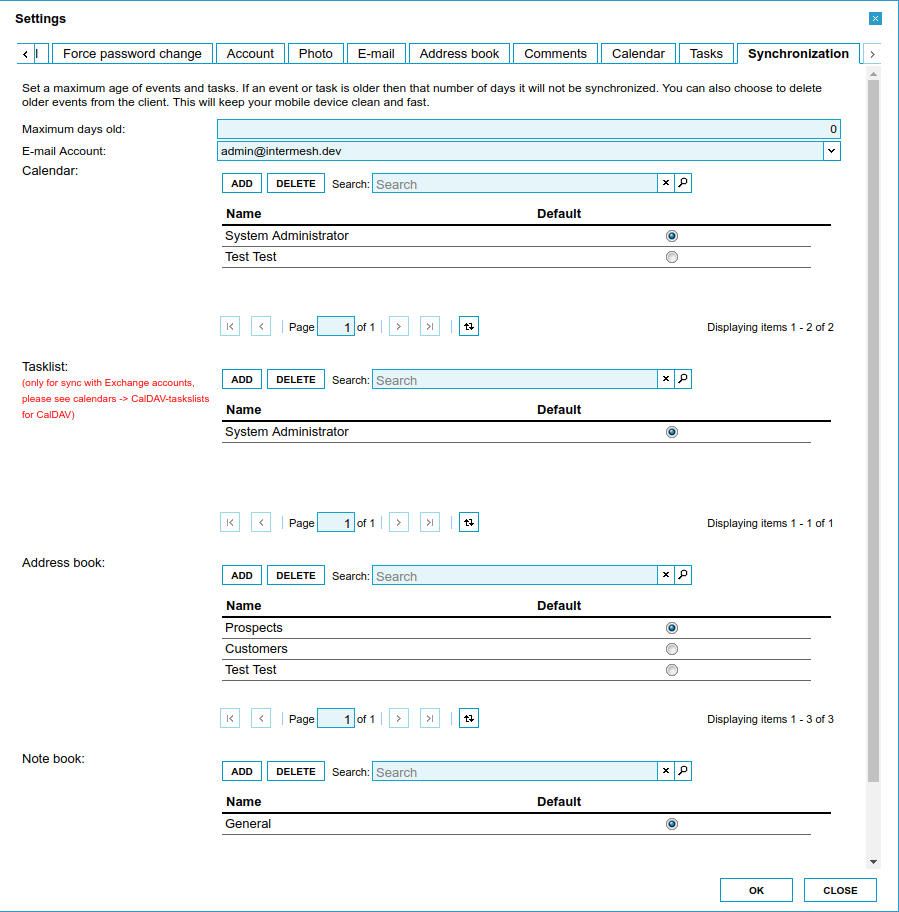| This manual is deprecated. Please visit https://groupoffice.readthedocs.io for the latest documentation. |
Difference between revisions of "Synchronization"
(→ActiveSync) |
|||
| Line 1: | Line 1: | ||
Group-Office supports two synchronization protocols. It supports Microsoft ActiveSync and SyncML. | Group-Office supports two synchronization protocols. It supports Microsoft ActiveSync and SyncML. | ||
| − | =ActiveSync= | + | ==ActiveSync== |
To use ActiveSync z-push must be installed. Read modules/sync/z-push/INSTALL.TXT for installation instructions. When z-push is installed at the server phones can be configured to use active sync. | To use ActiveSync z-push must be installed. Read modules/sync/z-push/INSTALL.TXT for installation instructions. When z-push is installed at the server phones can be configured to use active sync. | ||
| Line 16: | Line 16: | ||
#Other phones that support ActiveSync | #Other phones that support ActiveSync | ||
| − | =SyncML= | + | ==SyncML== |
Group-Office Professional has a SyncML server built in. There's no need to install a complicated server. Any mobile phone, PDA or software application that supports the SyncML protocol can synchronize data with Group-Office over the air. | Group-Office Professional has a SyncML server built in. There's no need to install a complicated server. Any mobile phone, PDA or software application that supports the SyncML protocol can synchronize data with Group-Office over the air. | ||
At the moment Group-Office can synchronize: | At the moment Group-Office can synchronize: | ||
| Line 24: | Line 24: | ||
* Contacts | * Contacts | ||
| − | ==Supported devices and download links== | + | ===Supported devices and download links=== |
* Nokia, Sony Ericsson with Symbian OS (SyncML client is built in) | * Nokia, Sony Ericsson with Symbian OS (SyncML client is built in) | ||
| Line 73: | Line 73: | ||
Nexthaus clients: http://www.nexthaus.com/<br /> | Nexthaus clients: http://www.nexthaus.com/<br /> | ||
| − | == General synchronization client or device settings == | + | === General synchronization client or device settings === |
Consult the client or device documentation on how to setup a synchronization profile. You need the following values to setup a synchronization profile: | Consult the client or device documentation on how to setup a synchronization profile. You need the following values to setup a synchronization profile: | ||
| Line 83: | Line 83: | ||
Password: Your Group-Office password<br /> | Password: Your Group-Office password<br /> | ||
| − | === Datastores === | + | ==== Datastores ==== |
Mostly the datastores are already set correctly by default. Below are the different settings for each client. | Mostly the datastores are already set correctly by default. Below are the different settings for each client. | ||
| Line 118: | Line 118: | ||
|} | |} | ||
| − | ==Group-Office synchronization settings== | + | ===Group-Office synchronization settings=== |
When you click the "Settings" button on the top right you'll find a synchronization tab in the settings window. Here you can control the addressbooks, tasklists and calendar to synchronize with. You can also enable the automatic deletion of events and tasks that are older then a configurable number of days. With this setting enabled all old events will be deleted from your phone but not from Group-Office. This way your phone stays clean and fast. | When you click the "Settings" button on the top right you'll find a synchronization tab in the settings window. Here you can control the addressbooks, tasklists and calendar to synchronize with. You can also enable the automatic deletion of events and tasks that are older then a configurable number of days. With this setting enabled all old events will be deleted from your phone but not from Group-Office. This way your phone stays clean and fast. | ||
[[Image:Synchronization-settings.png|Group-Office synchronization settings tab]] | [[Image:Synchronization-settings.png|Group-Office synchronization settings tab]] | ||
| − | ===Deleting synchronization devices=== | + | ====Deleting synchronization devices==== |
In general you should never delete a device. It's only useful when you want to start over with a clean phone. So when you hard reset the device and reformat everything you should delete the device in Group-Office too so all information is gone there too. | In general you should never delete a device. It's only useful when you want to start over with a clean phone. So when you hard reset the device and reformat everything you should delete the device in Group-Office too so all information is gone there too. | ||
When you delete it on Group-Office and don't reset the device you will get double entries because Group-Office does not know the relations anymore and it will resend all items to the phone. | When you delete it on Group-Office and don't reset the device you will get double entries because Group-Office does not know the relations anymore and it will resend all items to the phone. | ||
| − | ==iPhone SyncML client== | + | ===iPhone SyncML client=== |
Apple restricts it's API for third party developers. Therefore it's only possible to sync with the Apple contacts application. However, Synthesis developed it's own calendar and tasks application for the iPhone so that synchronization is possible. | Apple restricts it's API for third party developers. Therefore it's only possible to sync with the Apple contacts application. However, Synthesis developed it's own calendar and tasks application for the iPhone so that synchronization is possible. | ||
Revision as of 11:24, 15 March 2010
Group-Office supports two synchronization protocols. It supports Microsoft ActiveSync and SyncML.
Contents
[hide]ActiveSync
To use ActiveSync z-push must be installed. Read modules/sync/z-push/INSTALL.TXT for installation instructions. When z-push is installed at the server phones can be configured to use active sync.
Use the hostname of your Group-Office installation as Exchange Server.
For example if your Group-Office URL is https://intermesh.group-office.com/groupoffice/ then the exchange server address is: intermesh.group-office.com. If your server supports https / SSL then you can enable encryption too. Use your Group-Office username and password.
Supported Devices:
- iPhone
- Nokia Mail for Exchange
- Windows Mobile
- Palm
- Other phones that support ActiveSync
SyncML
Group-Office Professional has a SyncML server built in. There's no need to install a complicated server. Any mobile phone, PDA or software application that supports the SyncML protocol can synchronize data with Group-Office over the air. At the moment Group-Office can synchronize:
- Appointments
- Tasks
- Contacts
Supported devices and download links
- Nokia, Sony Ericsson with Symbian OS (SyncML client is built in)
- Windows Mobile/Pocket PC (Funambol or Synthesis client required)
- Blackberry (Funambol client)
- Palm OS (Synthesis client)
- Outlook (Funambol or Nexthaus client)
- Thunderbird (Experimental! with Funambol client 0.7, there are known issues with this client)
The following clients are available:
| Device | Available clients | Recommended |
|---|---|---|
| Outlook | Funambol, Nexthaus | Funambol |
| Pocket PC | Funambol, Synthesis | Synthesis |
| Palm | Synthesis | Synthesis |
| Nokia, Sony Ericsson, Symbian | The SyncML client is already installed on these phones | |
| Blackberry | Funambol, Nexthaus | Nexthaus |
| Iphone (Limited, read below]) | Synthesis, Funambol, Nexthaus |
You can get the clients here:
Synthesis AG clients: Order them at the software shop.(Try them 30 days free of charge)
Funambol Outlook client: http://www.funambol.com/opensource/downloads.php
Supported Symbian phones: http://www.symbian.com/phones/index.html
Nexthaus clients: http://www.nexthaus.com/
General synchronization client or device settings
Consult the client or device documentation on how to setup a synchronization profile. You need the following values to setup a synchronization profile:
SyncML Server Version: 1.1
SyncML server URL: http://<Enter the URL for your Group-Office>/sync.php (Look it up at Settings -> Synchronization in your Group-Office)
Port: 80
Username: Your Group-Office username
Password: Your Group-Office password
Datastores
Mostly the datastores are already set correctly by default. Below are the different settings for each client.
| Database | Symbian (Nokia / Sony-Ericsson) | Funambol | Synthesis | Nexthaus | Funambol Mozilla |
|---|---|---|---|---|---|
| Calendar | calendar | scal | events | event | event |
| Tasks | none, tasks sync with calendar | stask | tasks | tasks | not supported |
| Contacts | contacts | scard | card | contacts | contacts |
Group-Office synchronization settings
When you click the "Settings" button on the top right you'll find a synchronization tab in the settings window. Here you can control the addressbooks, tasklists and calendar to synchronize with. You can also enable the automatic deletion of events and tasks that are older then a configurable number of days. With this setting enabled all old events will be deleted from your phone but not from Group-Office. This way your phone stays clean and fast.
Deleting synchronization devices
In general you should never delete a device. It's only useful when you want to start over with a clean phone. So when you hard reset the device and reformat everything you should delete the device in Group-Office too so all information is gone there too.
When you delete it on Group-Office and don't reset the device you will get double entries because Group-Office does not know the relations anymore and it will resend all items to the phone.
iPhone SyncML client
Apple restricts it's API for third party developers. Therefore it's only possible to sync with the Apple contacts application. However, Synthesis developed it's own calendar and tasks application for the iPhone so that synchronization is possible.
You can read more about it here:
http://www.group-office.com/News/iPhone+sync
Troubleshooting
See the Troubleshooting page for more information.