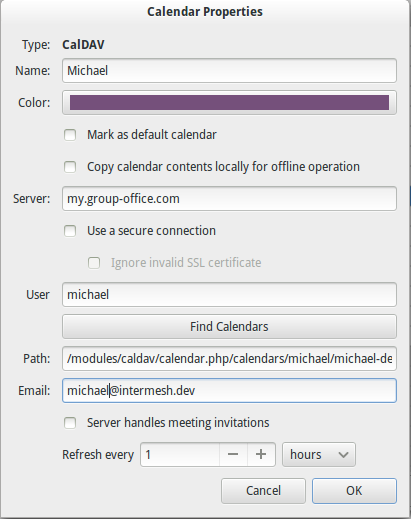| This manual is deprecated. Please visit https://groupoffice.readthedocs.io for the latest documentation. |
Difference between revisions of "CalDAV"
| Line 1: | Line 1: | ||
| − | |||
==Client configuration== | ==Client configuration== | ||
With the CalDAV calendar server built in you can connect to the Group-Office calendars with other clients. | With the CalDAV calendar server built in you can connect to the Group-Office calendars with other clients. | ||
| Line 34: | Line 33: | ||
* Connecting to a CalDAV server is done through the "New > Create new calendar" dialog. In this dialog it is possible to specify a CalDAV location. (Replace http(s) with caldav) | * Connecting to a CalDAV server is done through the "New > Create new calendar" dialog. In this dialog it is possible to specify a CalDAV location. (Replace http(s) with caldav) | ||
| + | [[Image:Caldav evolution.png]] | ||
To setup TODO lists through Evolution works the exact same (select New tasklist instead of calendar). | To setup TODO lists through Evolution works the exact same (select New tasklist instead of calendar). | ||
Latest revision as of 16:43, 7 May 2013
Contents
[hide]Client configuration
With the CalDAV calendar server built in you can connect to the Group-Office calendars with other clients. To do this you must first determine your baseURI. Ideally your webserver is configured with an alias:
Alias /caldav /path/to/go/modules/caldav/calendar.php
In that case the base URI to your CalDAV server is:
http(s)://your.url.to.groupoffice/caldav/
Otherwise it's this:
http(s)://your.url.to.groupoffice/modules/caldav/calendar.php/
The Apple iCal client
Connecting with iCal:
- Go to preferences in the iCal menu
- Go to the Accounts tab
- Press the + button to add a new account
- Select 'CalDAV server' for account type
- Enter your username, password
- For server address, enter the full <baseURI>/principals/<your.groupoffice.username>/. Do NOT forget the trailing slash!
The Evolution CalDAV client
Connecting with Evolution:
- Find your calendar URL at: <baseURI>/calendars/
Select your username and then find your calendar.
Eg. for John Smith: <baseURI>/calendars/jsmith/smith-john-1/
- Connecting to a CalDAV server is done through the "New > Create new calendar" dialog. In this dialog it is possible to specify a CalDAV location. (Replace http(s) with caldav)
To setup TODO lists through Evolution works the exact same (select New tasklist instead of calendar).
Thunderbird with the lightning plugin
- Find your calendar URL at: <baseURI>/calendars/
Select your username and then find your calendar.
Eg. for John Smith: <baseURI>/calendars/jsmith/smith-john-1/
- In the main menu go to: File -> New -> Calendar
- Select "On the network" in the dialog that pops up
- Enter the URL you found in the first step
Note about tasklists
With caldav there are only calendars and tasklists are connected to a calendar. So if you have access to someone's calendar in Group-Office you will have access to the associated tasklist as well even if the tasklist is not shared with you! The connected tasklist to a calendar is managed at Calendar -> Administration -> Double click the calendar