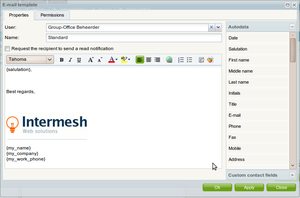| This manual is deprecated. Please visit https://groupoffice.readthedocs.io for the latest documentation. |
Difference between revisions of "Addresslists and newsletters"
(→Sending newsletters / mailings) |
(→Sending newsletters / mailings) |
||
| Line 12: | Line 12: | ||
===Sending newsletters / mailings=== | ===Sending newsletters / mailings=== | ||
| + | [[Image:Email_template.png|right|thumb|An example e-mail template]] | ||
To send a newsletter go to: | To send a newsletter go to: | ||
Addressbook -> Send mailing | Addressbook -> Send mailing | ||
| − | |||
Select a template if you have created one and select the list to send the newsletter too. Now simply compose your e-mail like you would do with a normal e-mail and click at send. | Select a template if you have created one and select the list to send the newsletter too. Now simply compose your e-mail like you would do with a normal e-mail and click at send. | ||
| + | |||
| + | Datafields in the template will be replaced with data from the addresbook so you can created personalized e-mails. | ||
| + | |||
A background process will send the e-mails. It will send it slowly so it won't bring the server down. You can check the progress at: | A background process will send the e-mails. It will send it slowly so it won't bring the server down. You can check the progress at: | ||
Revision as of 15:07, 22 December 2009
Addresslists are useful for:
- Sending newsletters
- Categorize contacts because you can filter on them too
- Send an e-mail to this list
To create a list go to:
Addressbook -> Administration -> Addresslists
You can add contacts in that dialog or you can check multiple lists at the "Edit contact" dialog.
Sending newsletters / mailings
To send a newsletter go to:
Addressbook -> Send mailing
Select a template if you have created one and select the list to send the newsletter too. Now simply compose your e-mail like you would do with a normal e-mail and click at send.
Datafields in the template will be replaced with data from the addresbook so you can created personalized e-mails.
A background process will send the e-mails. It will send it slowly so it won't bring the server down. You can check the progress at:
Addressbook -> Administration -> Addresslist -> Doubleclick the list and click at Sent mailings
Note:You can also simply select the list from the addressbook at the e-mail composer. This is useful for small lists only.
Using a special SMTP server
If you want to use a different SMTP server to send all mailings you can set the following config variables:
$config['mailing_smtp_encryption']="ssl";//empty, ssl or tls $config['mailing_smtp_server']="smtp.bulkmail.com"; $config['mailing_smtp_port']="25"; $config['mailing_smtp_username']=""; $config['mailing_smtp_password']="";