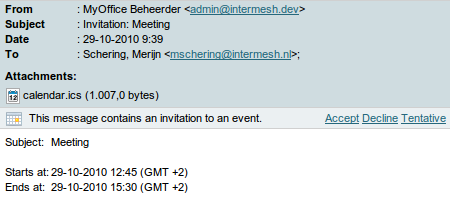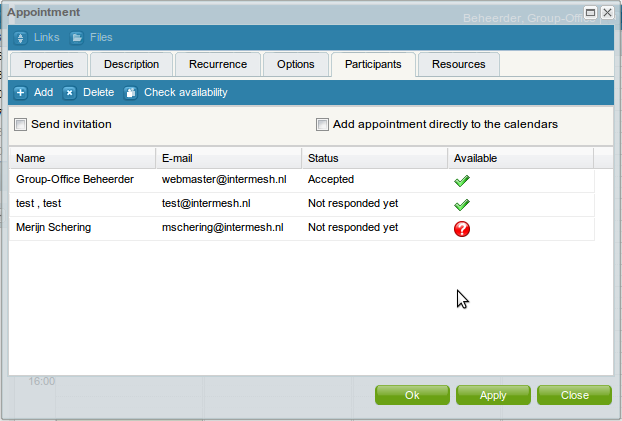| This manual is deprecated. Please visit https://groupoffice.readthedocs.io for the latest documentation. |
Difference between revisions of "Calendar"
(→Configuring the calendar) |
|||
| Line 4: | Line 4: | ||
The calendar should work well for most people out of the box but there are a couple of things you can configure. At Settings -> Calendar you can setup: | The calendar should work well for most people out of the box but there are a couple of things you can configure. At Settings -> Calendar you can setup: | ||
| − | ''The default calendar'' | + | '''The default calendar'''<br /> |
In case you have multiple calendars this calendar will be used to schedule events in when people use the "add appointment directly to calendars" option when inviting participants (see below). It will also open first when you launch the calendar. | In case you have multiple calendars this calendar will be used to schedule events in when people use the "add appointment directly to calendars" option when inviting participants (see below). It will also open first when you launch the calendar. | ||
| − | ''Default reminder'' | + | '''Default reminder'''<br /> |
If you set a default reminder here every event you schedule will have a [[General_functions#Reminders|reminder]] | If you set a default reminder here every event you schedule will have a [[General_functions#Reminders|reminder]] | ||
Revision as of 10:06, 30 December 2009
Collaborative calendering is very easy with Group-Office. You have a very intuitive web interface with different views and you can invite participants.
Contents
[hide]Configuring the calendar
The calendar should work well for most people out of the box but there are a couple of things you can configure. At Settings -> Calendar you can setup:
The default calendar
In case you have multiple calendars this calendar will be used to schedule events in when people use the "add appointment directly to calendars" option when inviting participants (see below). It will also open first when you launch the calendar.
Default reminder
If you set a default reminder here every event you schedule will have a reminder
Sharing calendars
By default, all calendars are writable for the user group "Internal". All users are in that group by default as well. So, by default, all users can write to eachothers calendars.
If you want to edit the calendar permissions to share a calendar you must go to:
Calendar -> Settings -> Double click calendar -> Write / Read permissions
Here you can add the users and user groups you want to grant access. Read more about managing permissions here.
Views
With views you can view multiple calendars in one page. By default there is a view created that contains the first 15 calendars created in Group-Office. You can add and remove views at:
Calendar -> Settings -> Views
You can also edit them here to add and remove calendars from views.
Schedule an appointment
To schedule an appointment go to:
Start menu -> Calendar
At the left you see a list of all calendars you have access to. Select the calendar you want to schedule the appointment in. Browse to the right date and click and drag the appointment into the grid. The edit appointment dialog pops up where you can enter the details. Only the subject field is mandatory.
Inviting participants
You can also invite participants to the appointment. Click at the "Participants" tab to add participants. You can add users or contacts. When you add a system user Group-Office can determine if the schedule of this user is free. You can click at the "Check availability" screen to find a free time.
There are also two tick boxes:
Send invitation
If you tick this box Group-Office will send an e-mail to all the participants like this:
When they accept it users can add the appointment to their calendar. External contacts can import the appointment using the calendar attachment.
Add appointment directly to the calendars
If you tick this box the appointment will be saved directly to the all the user calendars if you have write permission to their calendars.
In the participants panel you can easily check the availability. If it's an external contact the availablity can't be checked and a question mark is shown.
Resources
todo...