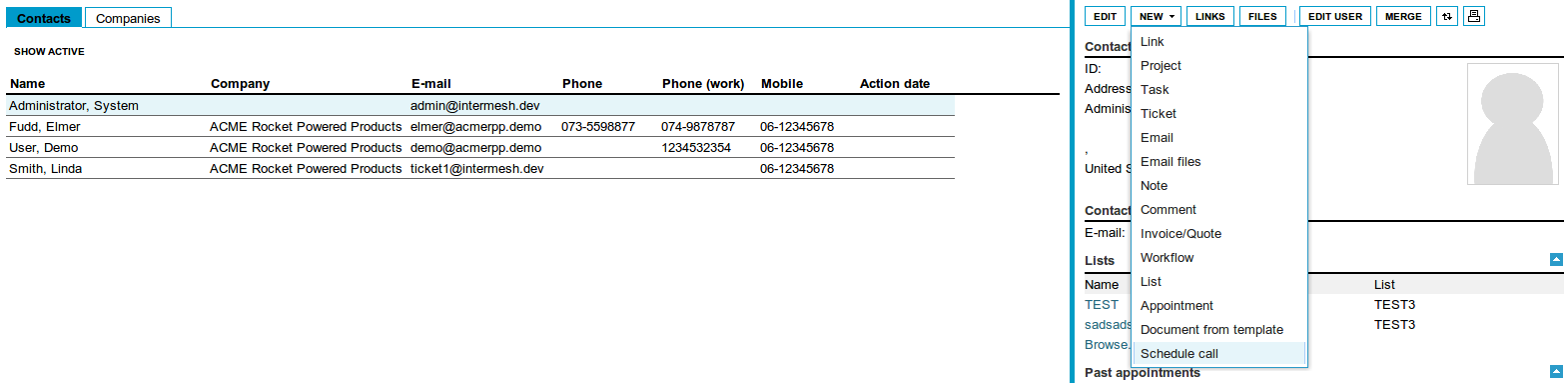| This manual is deprecated. Please visit https://groupoffice.readthedocs.io for the latest documentation. |
Difference between revisions of "Tasks"
(New page: Collaborative calendering is very easy with Group-Office. You have a very intuitive web interface with different views and you can invite participants. ==Configuring the tasklist== The ta...) |
(→Schedule a call) |
||
| Line 30: | Line 30: | ||
New -> Schedule call | New -> Schedule call | ||
| + | [[Image:1-schedule-call.png|Schedule call]] | ||
Revision as of 14:19, 25 May 2010
Collaborative calendering is very easy with Group-Office. You have a very intuitive web interface with different views and you can invite participants.
Configuring the tasklist
The tasklist should work well for most people out of the box but there are a couple of things you can configure.
General settings
At Settings -> Tasks you can setup:
- The default tasklist
In case you have access to multiple tasklists this tasklist will be used by default when you create a new task or when someone creates a new task for you. - Default reminder
If you set a default reminder here every task you create will have a reminder
Sharing tasklists
By default, all tasklists are writable for the user group "Internal". All users are in that group by default as well. So, by default, all users can write to eachothers tasklists.
If you want to edit the tasklist permissions to share a tasklist you must go to:
Tasks -> Settings -> Double click tasklist -> Write / Read permissions
Here you can add the users and user groups you want to grant access. Read more about managing permissions here.
Schedule a call
You can schedule a call for yourself or a colleague from various items:
- Contact
- Company
- Project
- Invoice
Navigate to the addressbook for example and select a contact for example. Now choose: