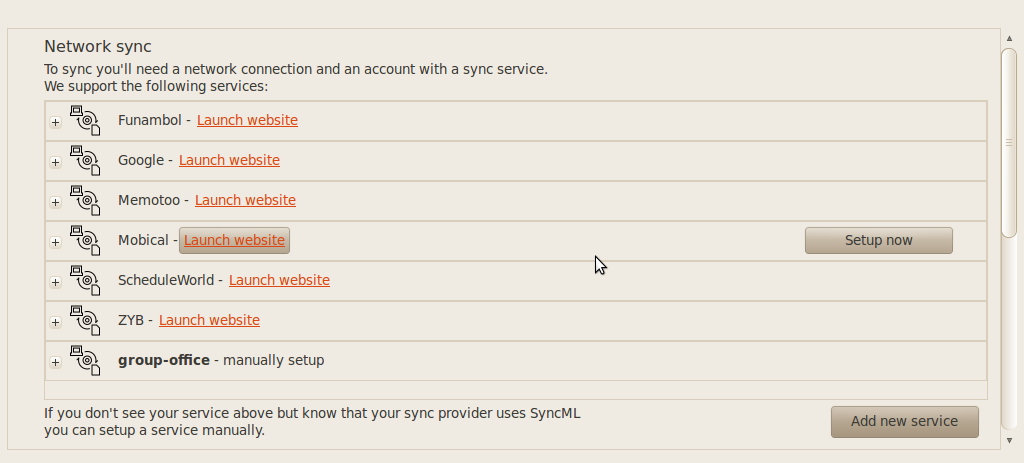| This manual is deprecated. Please visit https://groupoffice.readthedocs.io for the latest documentation. |
Difference between revisions of "Gnome Evolution"
From Group-Office Groupware and CRM Documentation
| Line 5: | Line 5: | ||
Launch sync-ui in the Applications -> Internet menu of Ubuntu. | Launch sync-ui in the Applications -> Internet menu of Ubuntu. | ||
| − | In the settings dialog | + | In the settings dialog click on the button "Add new service" |
[[Image:SyncEvolution-Settings.png|SyncEvolution settings]] | [[Image:SyncEvolution-Settings.png|SyncEvolution settings]] | ||
| + | |||
| + | In the dialog that opens fill in your Group-Office username and password. Then click at "Show server settings" and fill in: | ||
| + | |||
| + | # The SyncML server address: http://your.url.to.groupoffice/sync.php | ||
| + | # Your Group-Office username and password | ||
| + | # Make sure the remote URI's match with the names in the image below. | ||
| + | |||
| + | [[Image:SyncEvolution-Settings2.png|SyncEvolution settings]] | ||
Revision as of 19:00, 9 August 2010
Install syncevolution and sync-ui. On Ubuntu 10.04 you can do this easily with your package manager or run on the terminal:
sudo apt-get install syncevolution sync-ui
Launch sync-ui in the Applications -> Internet menu of Ubuntu.
In the settings dialog click on the button "Add new service"
In the dialog that opens fill in your Group-Office username and password. Then click at "Show server settings" and fill in:
- The SyncML server address: http://your.url.to.groupoffice/sync.php
- Your Group-Office username and password
- Make sure the remote URI's match with the names in the image below.