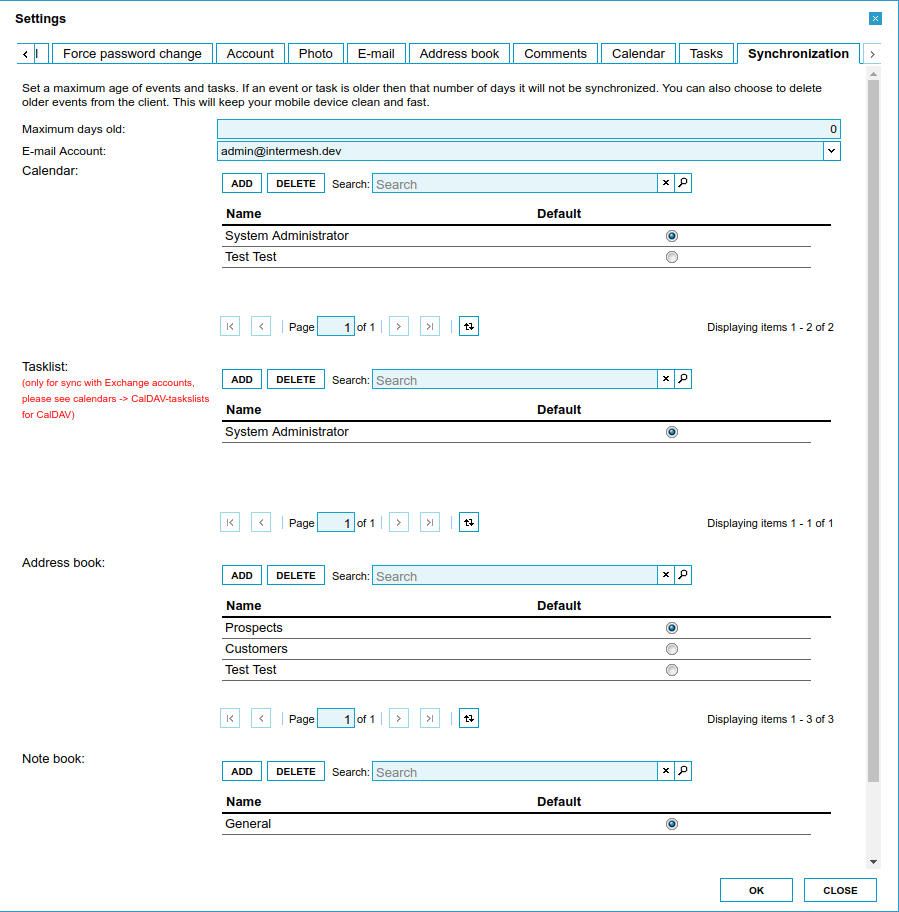| This manual is deprecated. Please visit https://groupoffice.readthedocs.io for the latest documentation. |
Synchronization
Contents
Introduction
Group-Office supports two synchronization protocols. It supports Microsoft ActiveSync and SyncML. To use ActiveSync z-push must be installed. Read ActiveSync for installation instructions. When z-push is installed at the server, phones can be configured to use ActiveSync very easily. To test if your server is setup with ActiveSync support you can enter:
http://your.url.to.groupoffice/Microsoft-Server-ActiveSync
Note: this is not the Server or host URL you must configure on your device. On the device you have to use the bold part of the URL.
If it's working you should get a Z-push browser authentication dialog which you should simply cancel.
Group-Office can synchronize the following items:
- Appointments
- Tasks
- Contacts
- Notes (SyncML only)
- E-mail (ActiveSync only, E-mail can be configured with IMAP when using SyncML clients)
Client or device setup
Group-Office can synchronize with the following clients or devices. Click on your device type to view the instructions. In general you need the to enter the following info:
- Outlook
- Max OS X
- Gnome Evolution
- Mobile devices with ActiveSync support
Use your Group-Office username, password and the bold part of the Group-Office URL: http://your.url.to.groupoffice/groupoffice/. The domain field can be left empty or enter anything. - Synthesis SyncML clients
- Windows Mobile/Pocket PC
- Palm OS
- iPhone (Note: We recommend using ActiveSync for the iPhone)
- Symbian SyncML client on Nokia, Sony Ericsson and others
- Blackberry
- Thunderbird 3
- Other phones that support ActiveSync or SyncML (Try the instructions for the Synthesis clients).
Group-Office synchronization settings
When you click the "Settings" button on the top right you'll find a synchronization tab in the settings window. Here you can control the addressbooks, tasklists and calendar to synchronize with. You can also enable the automatic deletion of events and tasks that are older then a configurable number of days. With this setting enabled all old events will be deleted from your phone but not from Group-Office. This way your phone stays clean and fast.
Deleting synchronization devices
In general you should never delete a device. It's only useful when you want to start over with a clean phone. So when you hard reset the device and reformat everything you should delete the device in Group-Office too so all information is gone there too.
When you delete it on Group-Office and don't reset the device you will get double entries because Group-Office does not know the relations anymore and it will resend all items to the phone.
CalDAV calendar server
As an alternative to synchronization you can also connect with other client software like Thunderbird, Evolution or Apple iCal. This is ideal if you want to have multiple Group-Office calendars in your client software.
You can read more about it on the CalDAV calendar server page.
Troubleshooting
See the Troubleshooting page for more information.