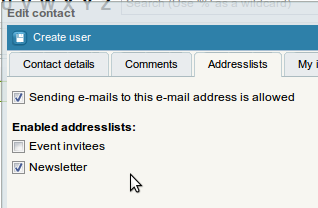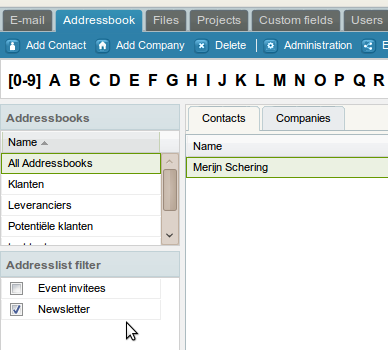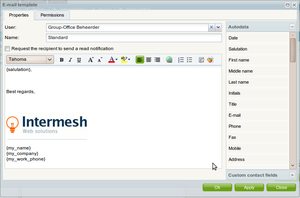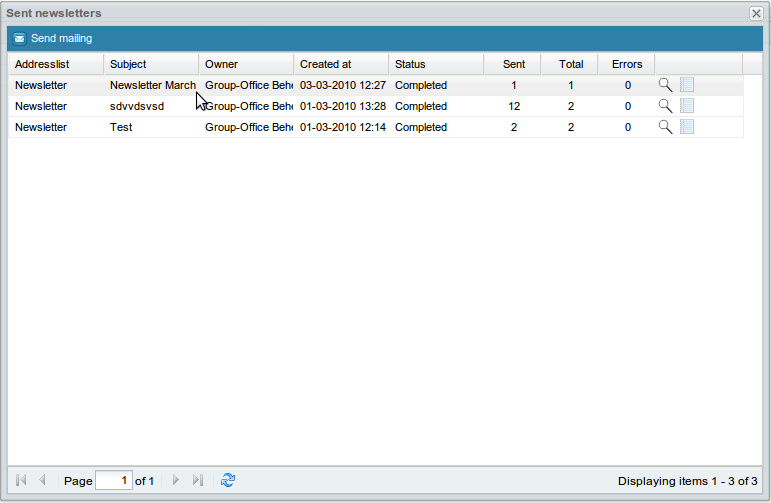| This manual is deprecated. Please visit https://groupoffice.readthedocs.io for the latest documentation. |
Addresslists and newsletters
Addresslists are useful for:
- Sending newsletters
- Categorize contacts because you can filter on them too
- Quickly select the members in this list in a regular e-mail
Contents
Creating an addresslist
To create a list go to:
Addressbook -> Administration -> Addresslists
Click on "Add" in that tab. Enter a name and click on "Apply" to save it.
Now you can add contacts in the addresslist dialog:
Or you can check multiple lists at the "Edit contact" dialog:
Filtering on addresslists
Once you created some addresslists a filter appears at the left in the addressbook. This is useful to quickly view the contents of a list:
Sending newsletters / mailings
To send a newsletter you must first create an addresslist and a template. After that go to:
Addressbook -> Newsletters
The Newsletter status screen will open:
To start a new mailing click "Send mailing":
Select a template if you have created one and select the list to send the newsletter too. Now simply compose your e-mail like you would do with a normal e-mail and click at send.
Datafields in the template will be replaced with data from the addressbook so you can created personalized e-mails.
A background process will send the e-mails. It will send it slowly so it won't bring the server down.
Note:You can also simply select the list from the addressbook at the e-mail composer. This is useful for small lists only.
Using a special SMTP server
If you want to use a different SMTP server to send all mailings you can set the following config variables:
$config['mailing_smtp_encryption']="ssl";//empty, ssl or tls $config['mailing_smtp_server']="smtp.bulkmail.com"; $config['mailing_smtp_port']="25"; $config['mailing_smtp_username']=""; $config['mailing_smtp_password']="";